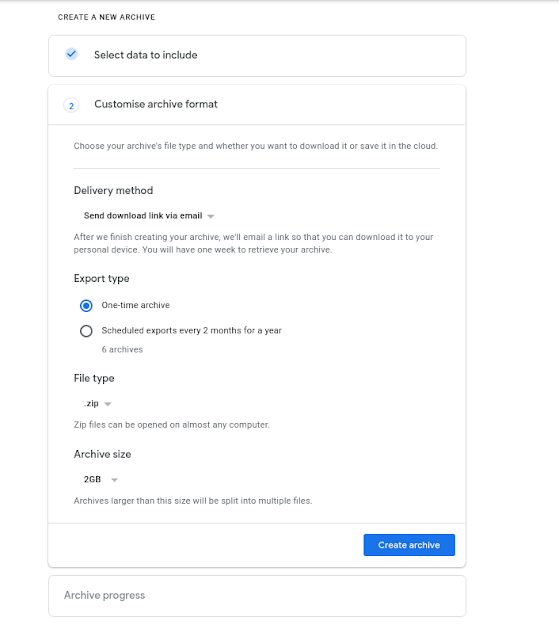Herbert Harrison and Associates
Thursday, 11 September 2025
Tired of waiting for Microsoft's Consumer Extended Security Updates?
Sunday, 13 August 2023
Monday, 1 May 2023
Outlook (again!) GWSO issues with existing profiles.. after upgrading from Office 2016 (32 bit) to O365 64
Tuesday, 16 November 2021
Repopulate the autocomplete emails in a new Outlook profile or installation
In the old days, the nk2 file was the go to file to get things working again when the old one was no more due to a new Outlook profile or a new PC..
Later, it was the Autocomplete List cache stored in the hidden folder somewhere in your users' profile folder structure. This was easy enough to copy over to the new user's autocomplete - overwriting the new empty file but using the new filename. (Outlook needs to be closed while you do this)
This list is limited to 1000 by the way, so another reason not to go relying on it to remember all your customers' email address!
However, if you are using Google's sync tool, this appears not to apply!
So to get around this, the trick is to export the contacts t a PST, then import them to the new profile.
That, however does NOT restore the autocomplete that the user is expecting.
The trick is to simply compose new email, and populate the to or cc or bcc filed with AL the contacts and let it resolve. But you DON'T need to send it, jus cancel out and delete this draft.
From now on the autocomplete will know all the "new" addresses, so the user can carry on as they were addressing emails by typing just the first letter or two, and getting the autocomplete suggestions they were expecting.
Wednesday, 11 September 2019
Moving cached IMAP folders into OnMyMac when offline
BUT if you take a copy of the files as shown here, and then re import them into your mail account, you can then safely point to another imap server and not lose all your cached content that would otherwise disappear!
Step 1 Create a copy of the folder that matches the list of mailboxes you need..
~/Library/Mail/Vx/RANDOM-NUMBER
I copied while Mail was open with no issue!

Step 2
From File choose Import and choose Apple Mail format.
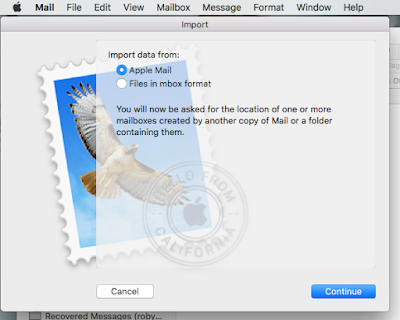
The Imports create an Import folder each time you attempt it in the On my mac section.
Step 3
Then simply drag and drop the content of each folder, (or entire folders) up into either the On my Mac section,
Step3a or MOVE the folders into the IMAP folders area to upload to the new server... although I couldn't get this actually to copy so left this step out!
It may be that you need to create the empty folders on the IMAP are and then drag the mail items into each one ?
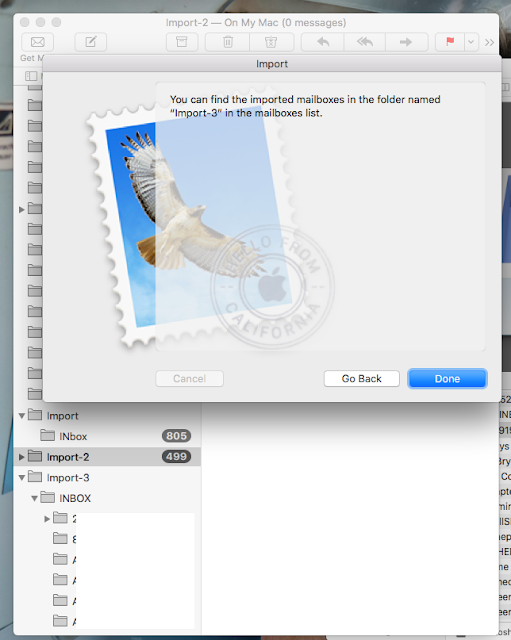
In a similar vain - see also https://www.macworld.com/article/3272250/how-to-recover-a-mail-folder-from-time-machine-in-macos.html which details much the same procedure but from a mailbox restored using Time machine.
Tuesday, 10 September 2019
Autocomplete and Recently Used Contacts in Office 2016 2019
Thursday, 29 August 2019
How to backup your Google Gmail content SPOILER; Team Drive is not supported
In addition to the takeout mentioned next, the GSuite Migration Tool from within the admin console would be the first thing to try. All email form the old box appears in the new box - but where? (More to follow on this... see Jake's blog https://jakebinstein.com/)
https://support.google.com/a/answer/6351475?hl=en-GB&ref_topic=6351498
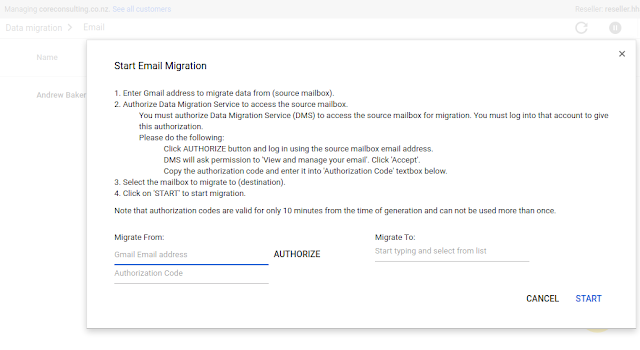
| Migration Status |
Complete
Successfully migrated 21766 emails
3 emails failed to be migrated
Download Migration Error Details |
| Connection Settings |
A good guide covering all this for both PC and Mac https://www.makeuseof.com/tag/use-downloaded-gmail-data/