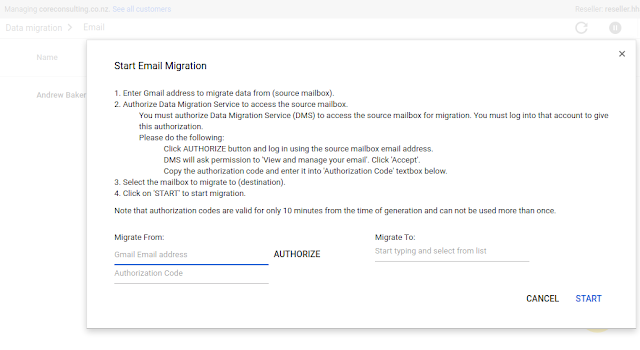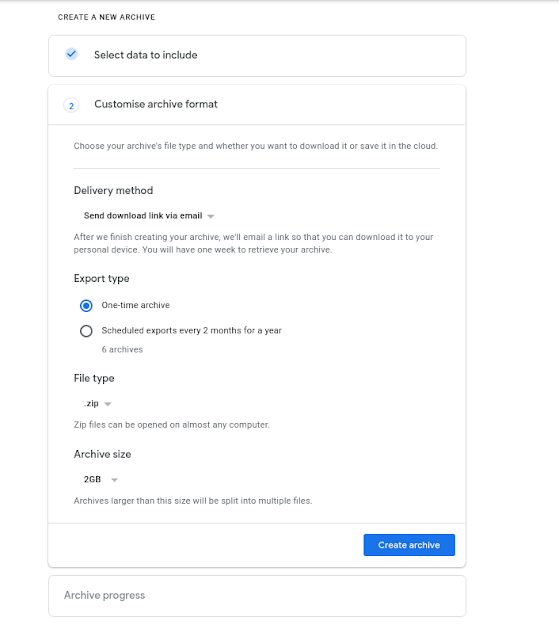BUT if you take a copy of the files as shown here, and then re import them into your mail account, you can then safely point to another imap server and not lose all your cached content that would otherwise disappear!
Step 1 Create a copy of the folder that matches the list of mailboxes you need..
~/Library/Mail/Vx/RANDOM-NUMBER
I copied while Mail was open with no issue!

Step 2
From File choose Import and choose Apple Mail format.
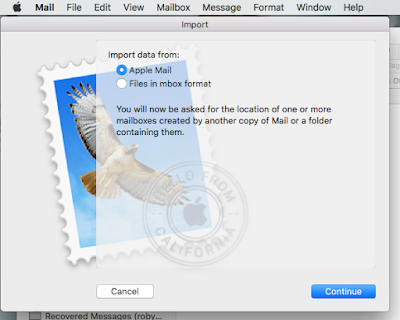
The Imports create an Import folder each time you attempt it in the On my mac section.
Step 3
Then simply drag and drop the content of each folder, (or entire folders) up into either the On my Mac section,
Step3a or MOVE the folders into the IMAP folders area to upload to the new server... although I couldn't get this actually to copy so left this step out!
It may be that you need to create the empty folders on the IMAP are and then drag the mail items into each one ?
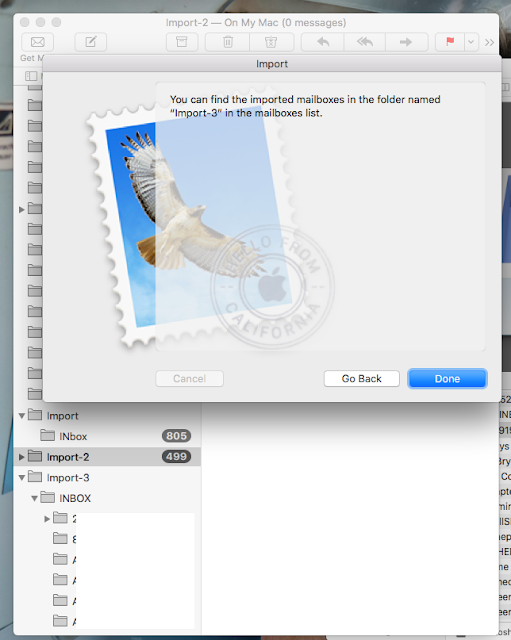
In a similar vain - see also https://www.macworld.com/article/3272250/how-to-recover-a-mail-folder-from-time-machine-in-macos.html which details much the same procedure but from a mailbox restored using Time machine.