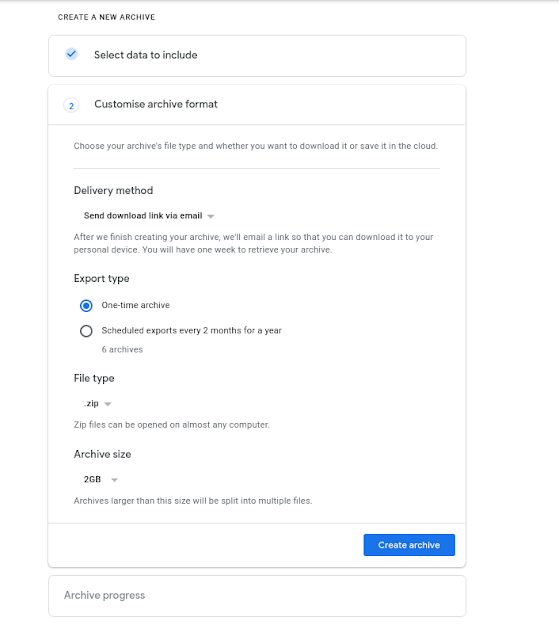You could then even selectively copy or move content by older or individually into another [live] gmail or other IMAP account to sync the content up.
Voila.
In addition to the takeout mentioned next, the GSuite Migration Tool from within the admin console would be the first thing to try. All email form the old box appears in the new box - but where? (More to follow on this... see Jake's blog https://jakebinstein.com/)
https://support.google.com/a/answer/6351475?hl=en-GB&ref_topic=6351498
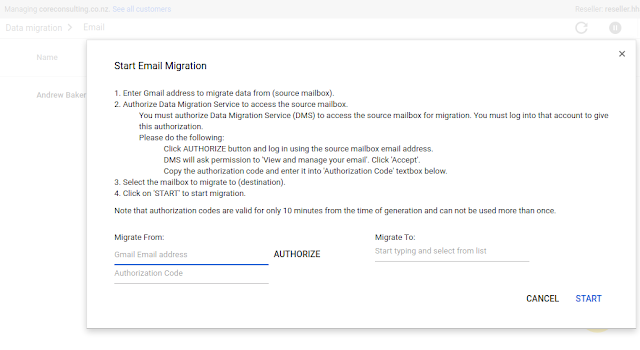
| Migration Status |
Complete
Successfully migrated 21766 emails
3 emails failed to be migrated
Download Migration Error Details |
| Connection Settings |
If you prefer, (or in addition) you should use the account takeout service prior to disbanding...
This allows you to selectively zip up the data content of all your google services, and mailbox in MBOX format, and download some large files google make available.
Actually making using of these backups however is not so easy.
Importing the MBOXs into Thunderbird appears to be the most common advice.
A good guide covering all this for both PC and Mac https://www.makeuseof.com/tag/use-downloaded-gmail-data/
A good guide covering all this for both PC and Mac https://www.makeuseof.com/tag/use-downloaded-gmail-data/
However, GYB is another option. I haven't yet tried it, but it looks promising:
Head over to takeout to start the process:
There is only one entry for Drive - nothing for Teams Drive (another Blog to come on this!)
Under Mailbox, there are options to choose labels - not sure if this excludes those not selected!?!?
In Step 2 there are options as to how to access the files:
The archives look like this.